If anyone's having trouble getting spot colours to work for the postcards, here's what I did, slightly different to Warren's version:
Step 1
In Photoshop > save your different colours to separate documents, then convert each to greyscale (Image > Mode > greyscale)
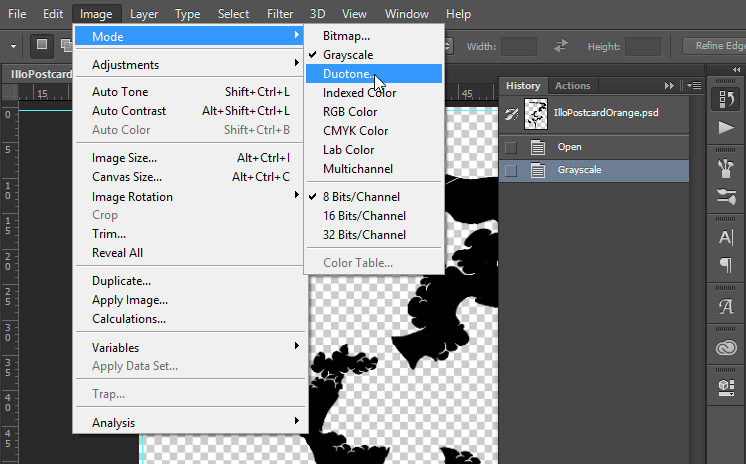
Step 2
Convert colour mode to duotone, selecting Monotone from the options. Name your ink colour something random like Navypants/OrangePants or if you know the final swatch, name it something similar. 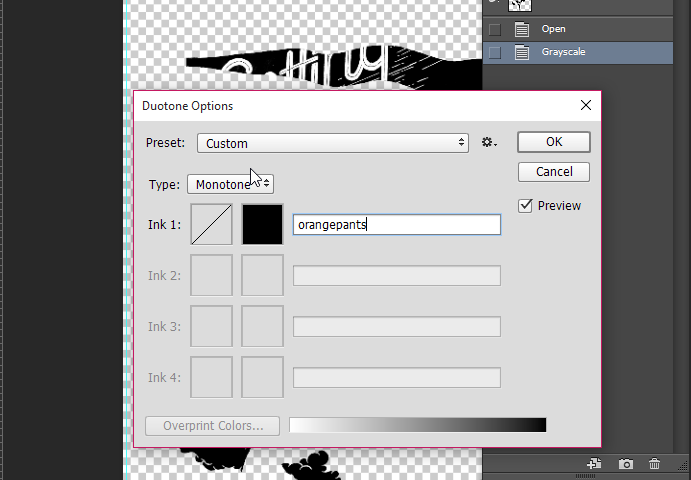
Step 3
Save your images as Photoshop files.
Step 4
Jump into InDesign and set up your document at the required size with 3mm bleeds
Before we import our artwork, set up your Pantone swatches as in Warren's PDF. 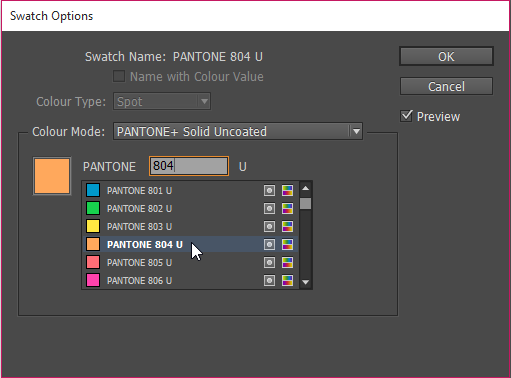
Step 5
Place both images into InDesign. Protip: to get exact alignment, import one colour of your artwork, scale and place in the correct position, then duplicate it in the Layers palette as shown. Replace the duplicate image with the next photoshop file. 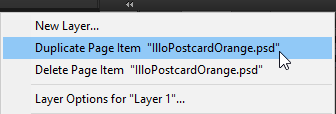
Your swatches panel should look something like the following with the black inks we created in Step 2. 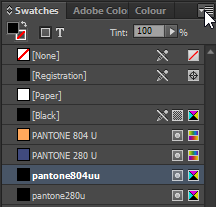
Step 6
Open Ink Manager from the swatches panel and select the black inks from step 2 that you named in Photoshop. Then set each of their Ink Aliases as the appropriate Pantone swatch. 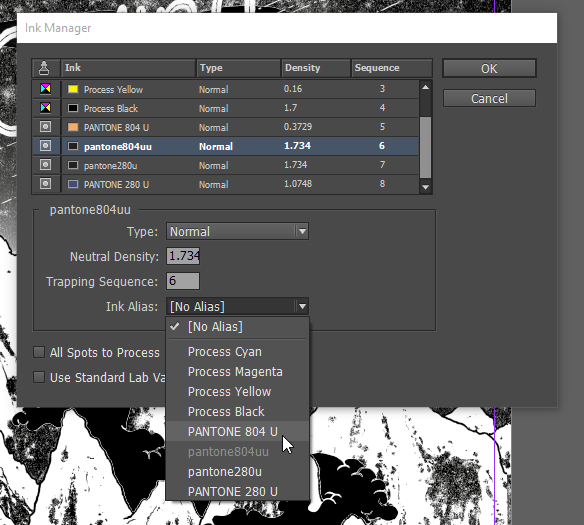
Step 7
You won't see the changes until you turn on overprint preview (cmd + alt + shift + y)
Your artwork should now export properly. Here's mine :)